A better structure
Writing a blog post can sometimes become quite tricky. There are those times when you’re banging on your keyboard and you’ve instantly come up with something actually worth posting, other times you only write three or four incoherent sentences at the most. In that kind of situation I usually just leave it until I can figure out the direction I want to go down, but unfortunately that can be hard too. Sometimes you really do need a place to jot down all of your ideas around a particular subject in a more structured way, like using an outliner. I’ve seen quite a bit of praise for one called OmniOutliner so I decided to look something similar. After som digging I came across an app called UV Outliner and as I’ve found myself using it more and more I can really say that it’s a worthy alternative.
UV Outliner
UV Outliner is like many of the apps I use free of charge. It’s also incredibly
lightweight. The size of the installer is just around 1.5 MB and it doesn’t get
that much bigger once it’s installed on your system. The learning curve is
virtually non-existent. You create nested levels by simply indenting your
current line of text by pressing the Tab key1. All the of the
nested levels are also collapsable and expandable by pressing either `Shift
- Alt + -
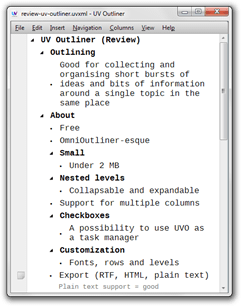
You can change fonts, colors and add different backgrounds for even and odd rows of text. The font size for the different levels can also be changed. There’s unfortunately no way to save your customizations into a template so you have redo them every time in case you want to use them in all of your outline files. You have a choice to select a global font though which will get saved. UV Outliner can export your outlines into both rich text format, HTML and plain text but there’s no support for OPML2. Since I’m currently only using an outliner on my computer I don’t really need to export anything but I’m glad that the plain text alternative is atleast there.
Since it exports to rich text format the app also support basic formatting like bold and italicized text for example, which often comes in handy. I personally use bold text as a way to tell myself that there’s another level of nested text to that specific line just because I don’t want to fiddle too much with the look of the outline. Another smart little function in the app is the ability to add so called inline notes. These notes gets placed under your text and can be useful when you want to note to something but don’t necessarily want to have it in your actual outline. They won’t get exported either.
To wrap things up: I think that overall it’s a nice app which comes in handy for brainstorming and organsing the work that goes in to writing blog posts among other things. I’m not sure that I’m going to use it all the time but it’s nice to have something like it when you’re stuck and you need it.
-
Shift + Tabbrings it back up a level. ↩